
Add Social Media Links To Your Google Business Profiles
Google seems to now support adding social media links to your Google Business Profiles. You can add your Facebook, Instagram, LinkedIn, Pinterest, X (formerly known as Twitter), YouTube and other social links to your business profile.
This was spotted by Elizabeth Rule who posted about this on Twitter, she shared a link to the updated help document that references "social media links." I don't see this live in my Google Business Profile account yet but I suspect it is rolling out slowly.
Here is the deeper help document on how this works. It says you can "Share more about your business with social media links. You can now manage which social media links are displayed to customers on your Google Business Profile." This is "currently available for select regions and may not be available for your Business Profile currently."
Google said it may add social media links to eligible Business Profiles automatically. Do note that Performance metrics for social media links aren’t available at this time.
Here are the formats you need to use for the URL:

Add social media links:
You can add one link per social media site. For example, you can add one Facebook and one YouTube link to your Business Profile. To add a social media link:
- Go to your Business Profile. Learn how to find your profile.
- Click Edit profile
thenBusiness information
then Contact.
- To edit, click Social profiles
then Down arrow
.
- In the drop down that opens, select the social media link you would like to add.
- In the web address field, add the link.
- Click Save.
Edit social media links:
- Go to your Business Profile. Learn how to find your profile.
- Click Edit profile
then Business information
then Contact.
- To edit, click Social profiles.
- Update the web address field for the social media link you'd like to update.
- Tip: To find the correct format for social media links, refer to the table above.
- Click Save.
Remove social media links:
- Go to your Business Profile. Learn how to find your profile.
- Click Edit profile
then Business information
then Contact.
- In “Social profiles” next to the profile you want to remove, click Trash Trash
.
- Click Save.
Do you see this feature live for your business?
Update: Molly Youngblood shared a screenshot of where this is in your Google Business Profile:

Follow Us Our Official Blog: Google SEO Official News
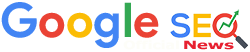




No comments:
Post a Comment